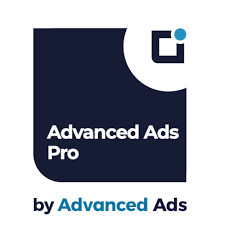Advanced Ads Pro is the premium version of the Advanced Ads plugin for WordPress. It provides enhanced features for managing and displaying advertisements on your WordPress site. Advanced Ads Pro is designed for site owners who want to monetize their websites more effectively by offering advanced ad management capabilities, including additional ad placement options, targeting, scheduling, and performance tracking.
Here’s an overview of the key features and benefits of Advanced Ads Pro:
Key Features of Advanced Ads Pro:
1. Ad Placement & Management
- Multiple Ad Placement Options: Advanced Ads Pro offers a wide range of ad placements, including sidebar ads, header/footer ads, in-content ads, pop-ups, and sticky ads. You can assign specific ads to specific pages, categories, or post types.
- Custom Ad Layouts: Create custom ad layouts and ad groups to better control how ads are displayed throughout your site. You can group ads by category or campaign and apply display rules accordingly.
2. Advanced Targeting Options
- Targeting by Device: You can target ads specifically to mobile or desktop users. This is ideal for creating responsive ads that fit different screen sizes.
- User Demographics: Target ads based on user behavior, login status, user role, or location (using IP-based geolocation).
- URL-based Targeting: Show specific ads on certain URLs, posts, or categories. For example, display a particular ad only on product pages or in specific categories.
- Referrer-based Targeting: Display ads based on where the user came from, such as a particular referral source or search engine.
3. Ad Scheduling
- Scheduled Ads: Control when ads are shown on your site by setting specific start and end dates. You can also schedule ads to appear at particular times of the day or on specific days of the week.
- Campaign Scheduling: You can also create scheduled campaigns for ads that are time-sensitive, such as promotions, sales, or limited-time offers.
4. Advanced Ad Rotation & Frequency
- Ad Rotation: Rotate multiple ads in a single ad space. This allows you to display several different ads in the same slot, maximizing your revenue potential by rotating ads based on clicks, impressions, or time.
- Ad Frequency Control: Limit how often the same ad appears to a user. This is important for avoiding ad fatigue, where users see the same ad too often and become less likely to engage with it.
5. Ad Tracking & Analytics
- Detailed Analytics: Advanced Ads Pro includes robust tracking and analytics features to measure ad performance. You can track impressions, clicks, click-through rates (CTR), conversions, and other key metrics.
- Conversion Tracking: Monitor how many users perform a desired action (like making a purchase or signing up) after clicking on an ad. This helps in determining the ROI of your ads and optimizing ad campaigns.
- Reporting: Generate detailed reports on ad performance that can be shared with advertisers or used to improve your ad strategy.
6. Multiple Ad Types and Formats
- Display Ads: You can display standard image and text-based ads. The plugin supports various ad formats like banners, interstitials, and native ads.
- Pop-ups and Layer Ads: Show ads as pop-ups or layer ads that appear over the content on the page. These ads can be triggered based on user actions (e.g., on page load, on scroll, or exit intent).
- Video Ads: You can display video ads on your site, allowing for richer media content.
- Sticky Ads: Use sticky ads that stay visible at the top or bottom of the screen as users scroll, increasing visibility and engagement.
7. Ad Approval and Moderation
- Ad Approval Workflow: As an administrator, you can set up an approval process where new ads are reviewed before being published on the site. This is particularly useful for ad networks or when working with external advertisers.
- Automatic or Manual Approvals: Depending on your preferences, you can approve ads automatically or manually.
8. Integrations and Compatibility
- WooCommerce Integration: Advanced Ads Pro integrates seamlessly with WooCommerce, allowing you to show ads on product pages, category pages, or even on the checkout page.
- Affiliate Programs: You can easily display affiliate ads or manage affiliate links with this plugin. Set up ads that are automatically inserted based on affiliate campaigns.
- External Ad Networks: It integrates with external ad networks (like Google AdSense) to show ads on your site alongside or instead of your own direct ads.
9. Ad Network Support
- Google AdSense Integration: Advanced Ads Pro works well with Google AdSense, allowing you to show AdSense ads on your WordPress site. You can manage these ads alongside your own custom ads.
- Other Ad Networks: The plugin is compatible with various other ad networks, allowing you to manage all your ad sources in one place.
10. User-Friendly Interface
- Drag-and-Drop Ad Creation: The Pro version offers a drag-and-drop interface to create, edit, and position ads. This makes the process of adding ads to your site easy and intuitive.
- Custom Ad Styles: Customize the appearance of your ads with the built-in visual editor or by adding custom CSS.
- Responsive Ads: Ads created with Advanced Ads Pro are automatically responsive, ensuring they look good on mobile, tablet, and desktop devices.
11. Multisite Support
- If you're running a WordPress multisite network, Advanced Ads Pro is compatible with multisite setups, enabling you to manage ads across multiple websites from one central dashboard.
Pricing and Availability
Advanced Ads Pro is a premium plugin, and you can purchase it directly from the Advanced Ads website. The pricing varies based on the number of sites you need to use it on, with options for single-site, multi-site, and developer licenses.How to Use Advanced Ads Pro:
Step 1: Install and Activate
- First, install the Advanced Ads plugin on your WordPress site (you can find it in the WordPress repository).
- Then, purchase and install the Pro version by uploading the Pro plugin file through the WordPress dashboard.
Step 2: Create Your First Ad
- Once activated, go to the Advanced Ads section in your WordPress dashboard.
- Click Add New Ad, and choose the type of ad you want to display (e.g., banner, image, video, or text).
- Customize the ad settings, including size, targeting, and placement.
Step 3: Configure Display Rules
- Set up display rules to determine where and when your ad will appear (e.g., show an ad only on product pages or after a certain scroll depth).
- You can also set targeting rules to control which users see the ad based on their location, device type, or behavior on the site.
Step 4: Set Up Ad Scheduling and Frequency
- Schedule when ads will be displayed, either for specific dates or during certain hours of the day.
- Set frequency rules to prevent showing the same ad too often to the same user.
Step 5: Monitor Ad Performance
- Once the ads are live, monitor their performance using the analytics dashboard. Track impressions, clicks, CTR, conversions, and other key metrics.
- Use this data to optimize the ad placement, content, or targeting to increase revenue.