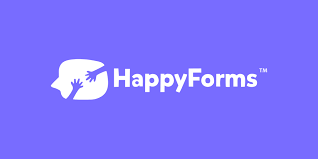AutomatorWP – HappyForms is an integration between AutomatorWP, a powerful automation plugin for WordPress, and HappyForms, a user-friendly form builder plugin for WordPress. This integration allows you to automate workflows based on form submissions created with HappyForms, making it easier to connect your forms with other parts of your WordPress site or external services.
Overview of AutomatorWP – HappyForms Integration
AutomatorWP is designed to automate actions based on triggers from plugins and services integrated into your WordPress site. When paired with HappyForms, it allows you to trigger actions whenever someone submits a form using HappyForms. This integration helps automate many administrative tasks and marketing processes without manual intervention.Key Features of AutomatorWP – HappyForms Integration:
- Trigger Actions Based on Form Submissions:
- You can set up AutomatorWP to trigger various actions whenever a form created with HappyForms is submitted. This can include actions like sending email notifications, adding users to mailing lists, creating tasks, or integrating with third-party services such as Zapier.
- Conditional Workflows:
- AutomatorWP allows you to create more sophisticated workflows by setting conditions based on the form data submitted by the user. For example, you could trigger specific actions only if a user selects a certain option or fills out specific fields on the form.
- Sync Form Data with Other Tools:
- After a form submission, AutomatorWP can help sync the form data with other tools, such as CRM systems (e.g., HubSpot, Mailchimp), email marketing services, or project management tools. For instance, if someone fills out a contact form, you can automatically add them to your email marketing list.
- Multiple Actions for Each Submission:
- You can set up multiple actions for each form submission. For example, a form submission can trigger an email to the admin, send a thank-you message to the user, update a Google Sheet, or even create a post in your WordPress site.
- Customizable Workflows:
- AutomatorWP provides a visual workflow builder that allows you to easily create customized automation for HappyForms form submissions. You can mix different triggers and actions across a variety of integrations to design the perfect workflow for your needs.
- No Code Required:
- Both AutomatorWP and HappyForms are designed to be user-friendly, meaning you don’t need to write any code to create automations. You can set up complex workflows with simple drag-and-drop functionality.
Use Cases for AutomatorWP – HappyForms Integration:
- Lead Generation and Management:
- When users fill out a form (e.g., a contact form or sign-up form) on your website, AutomatorWP can automatically send the submission data to a CRM like Mailchimp or HubSpot. This allows you to nurture leads more effectively without manual data entry.
- Email Marketing Automation:
- If someone fills out a form to join your newsletter, you can automate the process of adding them to your email list and even trigger a series of welcome emails. This ensures you can engage with new leads automatically.
- User Registration and Memberships:
- You can automatically register users and assign them to specific roles or membership levels after they submit a form using HappyForms. This is particularly useful for sites that offer membership-based content or gated access.
- Customer Support Workflows:
- A form submission could trigger the creation of a support ticket in your helpdesk system or automatically assign it to a specific team member for follow-up, ensuring a smooth workflow for customer service.
- Data Logging and Reporting:
- After form submissions, you can automatically send the form data to tools like Google Sheets or Airtable for logging, analysis, or reporting purposes.
- Automating Notifications:
- You can set up notifications based on form submissions. For instance, if a user submits a contact form, an email notification can be sent to the admin, and a thank-you email can be sent to the user.
Benefits of Using AutomatorWP – HappyForms Integration:
- Streamlined Workflows: This integration significantly streamlines your processes by automating actions that are usually done manually after a form submission.
- Time-Saving: Automating repetitive tasks like sending emails, updating databases, or notifying staff members can save you time and reduce the risk of errors.
- Flexibility: AutomatorWP provides flexibility in how you automate tasks based on HappyForms submissions. You can choose from a wide variety of triggers and actions to customize the workflows to your specific needs.
- Improved User Experience: With automated follow-up actions, such as sending a thank-you email or delivering content, you improve the user experience and engagement with your website.
- Easy Setup: Both AutomatorWP and HappyForms are known for their user-friendly setup, so you don’t need technical expertise to set up automations.
How to Set Up AutomatorWP – HappyForms:
- Install AutomatorWP and HappyForms:
- Install both the AutomatorWP and HappyForms plugins on your WordPress site if you haven’t already.
- Activate both plugins from the WordPress admin dashboard.
- Connect AutomatorWP with HappyForms:
- Once both plugins are activated, go to the AutomatorWP settings in the WordPress admin panel.
- Look for the HappyForms integration and enable it. AutomatorWP will now be able to detect HappyForms form submissions.
- Create a New Automation Workflow:
- To create a new automation, go to the AutomatorWP > Automations menu.
- Click on Add New Automation and select HappyForms as the trigger (e.g., "Form Submitted").
- Choose the form you want to use as the trigger, and then define the action that should occur (e.g., send an email, add the user to a mailing list, etc.).
- Set Conditions (Optional):
- You can set conditions based on the form fields. For example, trigger an action only when a specific checkbox is selected or a certain field contains specific information.
- Choose Actions:
- After setting the trigger, choose one or more actions to perform once the form is submitted. You can integrate with other plugins and services like Mailchimp, Zapier, or Google Sheets to automate the next steps.
- Test Your Automation:
- Once you’ve set up your automation, test it by submitting a form and checking whether the actions are triggered correctly.
- Refine and Monitor:
- Monitor the results and refine your workflows as needed to ensure that the automations are working smoothly.