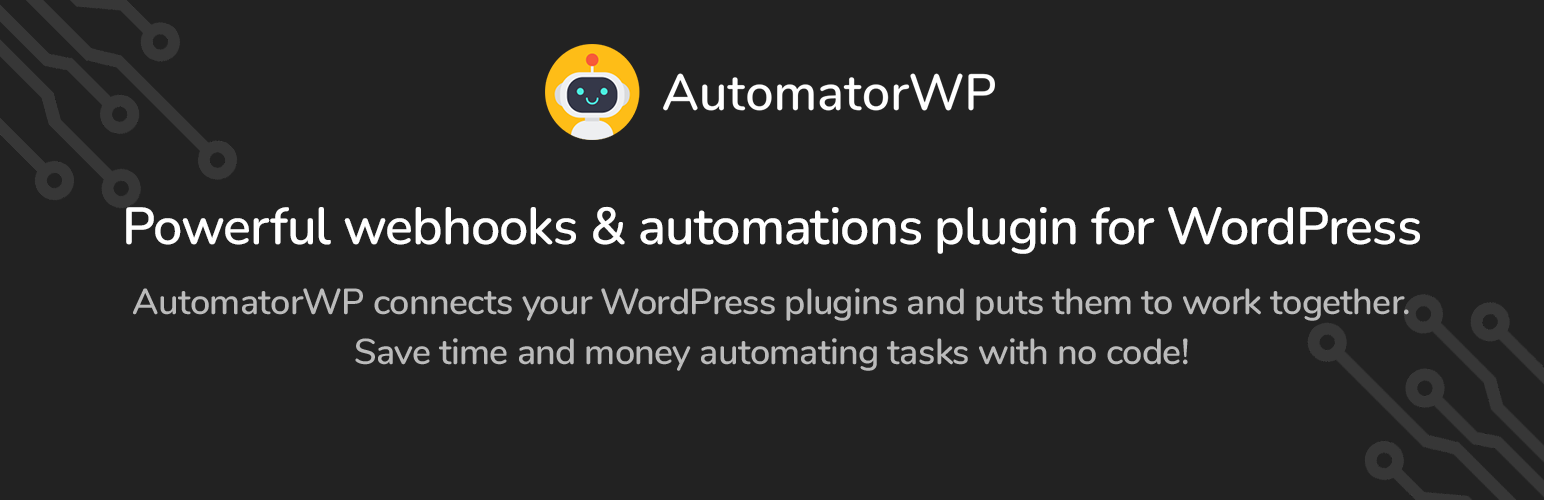AutomatorWP – WooCommerce is an integration between the AutomatorWP plugin and WooCommerce, the popular WordPress eCommerce plugin. This integration allows you to create powerful automation workflows that respond to customer actions on your WooCommerce store, enabling you to automate various processes such as user engagement, order management, email notifications, and much more.
Key Features of AutomatorWP – WooCommerce Integration:
- Automate Actions Based on WooCommerce Events:
- With this integration, you can create workflows that automatically trigger actions based on specific WooCommerce events. For example:
- When a customer places an order.
- When an order is completed or cancelled.
- When a customer adds a product to the cart.
- When a customer views a product.
- When a customer reviews a product.
- With this integration, you can create workflows that automatically trigger actions based on specific WooCommerce events. For example:
- Customer Engagement Triggers:
- The integration can track customer behaviors such as purchasing, browsing, or reviewing products, and trigger actions accordingly. For example:
- Send personalized emails when a customer completes a purchase.
- Offer discounts or coupons to customers who add products to their cart but don’t complete the purchase.
- Offer a thank you reward or coupon when a customer leaves a product review.
- The integration can track customer behaviors such as purchasing, browsing, or reviewing products, and trigger actions accordingly. For example:
- Order Status Automation:
- Automate actions based on changes in the order status in WooCommerce. For example:
- Send a custom email when an order is marked as completed or shipped.
- Trigger a thank-you message or reward when an order reaches a particular status.
- Create custom workflows based on specific order status transitions like pending, failed, or on-hold.
- Automate actions based on changes in the order status in WooCommerce. For example:
- Cart Abandonment Automation:
- Automate actions to recover abandoned carts:
- Trigger reminder emails when a user adds products to the cart but doesn’t complete the purchase within a specified time frame.
- Offer a discount coupon or incentive to encourage users to complete their purchases.
- Automate actions to recover abandoned carts:
- User Role and Membership Automation:
- You can automatically adjust user roles based on WooCommerce interactions. For example:
- Assign a VIP role to customers after they complete a certain number of purchases.
- Move customers to a special membership or loyalty program after their first order.
- You can automatically adjust user roles based on WooCommerce interactions. For example:
- Email Marketing Automation:
- Integrate WooCommerce orders with your email marketing system to send follow-up emails, order confirmations, product recommendations, and promotions based on customer behavior.
- For instance, after a customer purchases a product, you could automatically send a review request email or recommend similar products.
- Product Recommendations and Upsells:
- Automatically recommend products to customers based on their previous purchases, browsing history, or cart contents. This can help increase average order value (AOV) and boost sales by suggesting complementary items.
- Integrate with Other Plugins:
- AutomatorWP supports integration with various plugins, so you can combine WooCommerce actions with other plugin features. For example:
- Add points to a customer’s account when they make a purchase.
- Send a custom message via SMS using an integrated SMS plugin after a customer buys a product.
- Trigger a coupon code when customers engage in specific behaviors like buying a product for the first time or returning after a long time.
- AutomatorWP supports integration with various plugins, so you can combine WooCommerce actions with other plugin features. For example:
- Personalized Customer Experience:
- With the integration, you can personalize the customer experience by creating workflows that trigger different actions based on the customer's past interactions or their shopping behavior. For instance:
- Send a special offer to customers who haven’t made a purchase in a while.
- Offer exclusive access to members after they reach a certain spending threshold.
- With the integration, you can personalize the customer experience by creating workflows that trigger different actions based on the customer's past interactions or their shopping behavior. For instance:
Benefits of Using AutomatorWP – WooCommerce:
- Enhanced Customer Engagement:
- By automating personalized actions like email notifications, discount offers, or product recommendations, you can engage customers more effectively, keeping them connected with your store and encouraging repeat purchases.
- Improved Conversion Rates:
- Automating cart abandonment reminders, order follow-ups, and product recommendations can help increase conversions, turning potential customers into actual buyers. By sending timely reminders or offers, you can recover abandoned carts and increase the likelihood of completing purchases.
- Save Time and Effort:
- With AutomatorWP, you can automate tedious tasks such as sending follow-up emails or adjusting customer roles after purchases, reducing the time and effort spent on manual tasks.
- Increase Sales and Loyalty:
- Offering automated discounts, special offers, or loyalty rewards based on customer behavior can help drive more sales and improve customer loyalty. You can also target repeat customers with personalized offers.
- Streamlined Order Management:
- Automating order notifications, status updates, and thank-you messages can reduce administrative work and ensure timely communication with customers. Customers will feel valued when they are promptly notified about their order status, and this can enhance their overall experience.
- Customizable Workflows:
- AutomatorWP’s powerful workflow builder lets you create custom automations tailored to your store’s specific needs. You can design unique workflows based on your business model, whether you’re running a simple shop or a complex membership-based store.
Example Use Cases for AutomatorWP – WooCommerce:
- Cart Abandonment Reminder:
- Trigger: A user adds products to their cart but doesn’t complete the checkout process.
- Action: Send a reminder email after 30 minutes, offering a discount code to encourage the user to complete the purchase.
- Product Review Reminder:
- Trigger: A customer makes a purchase.
- Action: Send a follow-up email asking for a product review after a certain number of days.
- Loyalty Program:
- Trigger: A customer makes their first purchase.
- Action: Automatically assign the customer to a loyalty program or give them store credits for future use.
- VIP Customer Reward:
- Trigger: A customer spends a certain amount or makes a certain number of purchases.
- Action: Automatically grant the customer a VIP role, offer them exclusive discounts, or add them to a special mailing list.
- Send a Discount After Purchase:
- Trigger: A customer completes an order.
- Action: Automatically send them a discount coupon for their next purchase.
- Cross-Selling:
- Trigger: A customer adds a product to their cart.
- Action: Automatically suggest related products via an email or through a popup.
How to Set Up AutomatorWP – WooCommerce Integration:
- Install the Plugins:
- Ensure you have both AutomatorWP and WooCommerce installed and activated on your WordPress website. You can download AutomatorWP from the WordPress plugin repository.
- Create a New Automation:
- Go to the AutomatorWP settings in the WordPress dashboard.
- Select "Create Automation" to start building your workflow.
- Choose the Trigger:
- Select a WooCommerce action that will act as the trigger for your workflow, such as “Order Completed” or “User Adds Product to Cart.”
- Define the Action:
- Choose what happens when the trigger occurs. You can set up actions like sending an email, adding points, or assigning a role.
- Customize the Workflow:
- Add conditions, delays, or additional actions to customize the workflow further. For example, you can delay sending a reminder email or apply conditions based on customer roles or specific products purchased.
- Activate the Automation:
- Once you're happy with your workflow, click Activate to enable the automation.