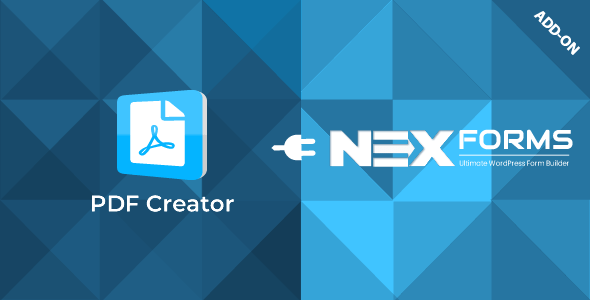NEX-Forms - PDF Creator is an add-on for the NEX-Forms plugin, a popular WordPress plugin that allows you to create advanced forms for various purposes, such as contact forms, surveys, registration forms, and more. The PDF Creator extension enables users to automatically generate and download PDF documents from form submissions.
This extension is ideal for websites that need to capture user input and present the data in a downloadable, printable PDF format. It offers flexibility for various use cases like contract agreements, invoices, registration confirmations, order receipts, and more.
Key Features of NEX-Forms - PDF Creator:
1. Automatic PDF Generation:
- After a user submits a form, the PDF Creator automatically generates a PDF document containing the form submission data.
- The PDF document is then made available for download by the user or sent to the designated email address.
2. Customizable PDF Templates:
- You can create custom PDF templates to control how the PDF document will look and what data it will contain.
- The design of the PDF can be fully customized, including the addition of logos, headers, footers, and custom fields.
- This is especially useful for creating professional-looking documents such as invoices, receipts, contracts, or confirmation letters.
3. Dynamic Field Mapping:
- The PDF Creator integrates with form fields, and you can map each field from the form submission to a corresponding element in the PDF document.
- This allows you to pull in data from user input (e.g., names, email addresses, dates, comments, etc.) and display it dynamically in the generated PDF.
4. PDF Layout and Design Customization:
- The NEX-Forms PDF Creator provides full flexibility to design the PDF layout using a drag-and-drop editor.
- You can set the order of the form fields, change fonts, add images (e.g., company logo), and define margins or borders.
- This helps ensure that the generated PDFs match your site’s branding and design guidelines.
5. Multiple PDF Versions:
- You can create multiple versions of the PDF for different purposes, such as one for the customer and another for the admin or business records.
- This allows you to have different formats for internal use and customer-facing documents, each with unique data and styling.
6. Email PDF Attachments:
- You can configure the PDF to be attached to an email when a form is submitted. For instance, after a user submits a registration or order form, an email with the PDF attachment can be sent to the user or admin.
- This feature is particularly useful for e-commerce sites, booking systems, or any form-based process where you want to send users a confirmation document or receipt.
7. Downloadable PDFs:
- Users can download the generated PDF directly after they submit a form. This is ideal for confirmation pages, contracts, or reports that users may need to save for their records.
- The download link can appear immediately after form submission or be sent in a follow-up email.
8. PDF Security Options:
- You can configure PDF password protection and set restrictions on who can open or view the document.
- This is particularly important when dealing with sensitive data or documents that need to be kept secure.
9. Multi-Language Support:
- The PDF Creator is fully compatible with WPML (WordPress Multilingual Plugin), so you can create PDFs in multiple languages.
- This is useful for websites that serve users in different regions or countries and need to send PDF documents in the user’s preferred language.
10. Conditional Logic:
- The PDF Creator can work with conditional logic in the NEX-Forms plugin. For example, you can specify that certain data fields only appear in the PDF under specific conditions.
- This allows for more dynamic PDFs that adapt based on user input, ensuring that the document is relevant and personalized.
11. Custom PDF Filenames:
- You can set custom names for the generated PDFs based on form field values (e.g., the user’s name or order ID) to make it easier to identify and organize the files.
Benefits of Using NEX-Forms - PDF Creator:
- Automated Document Generation:
- Saves time by automatically generating PDFs after form submissions, reducing manual work.
- Professional Documentation:
- Allows you to create professional PDFs that reflect your branding, making your website appear more polished and trustworthy.
- Improved User Experience:
- Users can instantly download or receive PDF documents after submitting a form, providing immediate confirmation and enhancing the user experience.
- Customizable for Multiple Use Cases:
- Whether you're generating invoices, quotes, contracts, registration confirmations, or order receipts, the PDF Creator can be adapted to meet a wide range of business needs.
- Streamlined Record Keeping:
- Automatic PDF generation helps with document management by providing you with a digital copy of all submissions, which can be stored or printed for future reference.
- Email Automation:
- Sending PDFs via email simplifies communication with users, whether it’s for invoices, receipts, or registration confirmations. It helps to maintain a seamless workflow for both users and administrators.
- Conditional Logic for Custom PDFs:
- The ability to customize which data gets included in the PDF based on form submissions provides flexibility, ensuring the PDF contains the right information for each case.
How to Use NEX-Forms - PDF Creator:
- Install NEX-Forms Plugin:
- Before using the PDF Creator add-on, you need to have the NEX-Forms plugin installed and activated on your WordPress site.
- Install the PDF Creator Add-On:
- Purchase, download, and install the NEX-Forms - PDF Creator add-on. Go to your WordPress dashboard, navigate to NEX-Forms > Add-Ons, and activate the PDF Creator.
- Create a Form:
- Build a form using the NEX-Forms drag-and-drop builder. Add the necessary fields (e.g., text fields, checkboxes, date pickers) that you want to include in the generated PDF.
- Configure PDF Settings:
- Go to the PDF Creator settings in the NEX-Forms plugin and choose the fields you want to include in the PDF document. You can also define the design, layout, and content structure.
- Customize PDF Templates:
- Use the PDF editor to customize the appearance of your PDF. Add text, images, and change fonts, colors, and the layout to match your branding.
- Set Email Options:
- If you want the PDF to be sent via email, configure the email settings in the NEX-Forms settings. Attach the generated PDF to the confirmation email sent to the user or admin.
- Test the Form and PDF Generation:
- Test your form by submitting it and checking the generated PDF. Make sure the data maps correctly, the design looks good, and the PDF is accessible for download or sent via email.
- Download or Email PDFs:
- Once everything is configured, users can download their PDFs after submitting the form, or the PDF will be automatically emailed as per your setup.