A NotesPro app, designed as a notepad and daily notes notebook, allows users to capture quick notes, maintain organized lists, set reminders, and access sticky notes in a simple and intuitive interface. Such apps are extremely useful for users who want to keep track of their ideas, tasks, and appointments throughout the day. By integrating advanced features and supporting productivity, this type of app can be a great tool for users who want to stay organized and focused.
In addition to the basic note-taking features, you can monetize the app through Google Ads to generate revenue.
Here's a comprehensive breakdown of what such an app could include:
Key Features of the NotesPro App
1. Basic Note-Taking Features
- Text Notes: Allow users to create and save quick text-based notes for various purposes (e.g., to-do lists, grocery lists, meeting notes).
- Rich Text Formatting: Enable basic text formatting options (bold, italics, underline) and bullet points or numbered lists for better note organization.
- Sticky Notes: Users can create sticky notes that appear on their home screen for easy access. These can be used for reminders or quick thoughts.
- Voice Notes: Allow users to record voice memos that can be transcribed into text (optional feature).
- Handwritten Notes: Provide an option to draw or write notes with a stylus or finger (especially useful for tablets and phablets).
2. Advanced Note Organization
- Folders and Categories: Allow users to organize their notes into different folders or categories (e.g., Work, Personal, Projects, Ideas).
- Tags and Search: Users can tag their notes with keywords (e.g., “shopping,” “meeting,” “urgent”) and use the search function to quickly locate specific notes.
- Note Color-Coding: Let users color-code their notes or folders for a more visually appealing and organized interface.
- Pinned Notes: Allow users to pin important notes to the top of their lists for quick access.
3. Reminders and Notifications
- Set Reminders: Users can set reminders for specific notes, tasks, or appointments with customizable notifications.
- Recurring Reminders: Support daily, weekly, or monthly recurring reminders for tasks that need to be done regularly (e.g., daily to-do list, weekly shopping).
- Push Notifications: Send push notifications to remind users about their scheduled tasks or important notes.
4. Sync and Backup
- Cloud Sync: Sync notes across multiple devices, allowing users to access their notes from anywhere. Integrate with Google Drive, Dropbox, or use Firebase for cross-device synchronization.
- Offline Mode: Let users continue to create, edit, and view their notes without an internet connection, syncing with the cloud when a connection is available.
- Backup and Restore: Allow users to back up their notes and restore them in case they switch phones or lose data.
5. Security and Privacy
- Password Protection: Users can protect their notes with a password or biometric authentication (fingerprint or face recognition) for added privacy.
- Encryption: Encrypt notes and sensitive data to ensure user privacy, especially for personal or confidential notes.
- Lock Specific Notes: Provide the option to lock individual notes, so only authorized users can view or edit them.
6. Customization and Themes
- Themes: Offer different themes for the app, including light mode, dark mode, and custom color themes to suit user preferences.
- Font Size and Style: Let users adjust the font size and style for a more personalized writing experience.
- Widget Support: Provide a widget for users to view and create new notes directly from their device’s home screen.
7. Collaboration and Sharing
- Note Sharing: Allow users to share notes via email, messaging apps, or social media platforms.
- Collaborative Notes: Enable users to invite others to view or edit a note, useful for group projects, team meetings, or shared to-do lists.
- Export Notes: Let users export their notes in different formats such as PDF, TXT, or DOC for easy sharing or printing.
8. Daily Notes / Journal
- Daily Journal: Allow users to create a daily journal where they can write a quick reflection or summary of their day.
- Mood Tracking: Include a feature for users to log their mood each day, with the option to review mood history over time.
- Template for Daily Notes: Provide pre-designed templates for daily notes or journals, such as “To-Do Lists,” “Gratitude Journal,” or “Meeting Notes.”
9. Quick Notes and Sticky Notes
- Quick Notes: Provide a feature that allows users to quickly add notes without opening the main app. For example, users can add a note from the notification bar or widget on their home screen.
- Sticky Notes on Desktop/Phone: Enable users to pin important notes to their home screen or desktop for easy access.
Monetization with Google Ads
To monetize a NotesPro App, you can integrate Google Ads to generate revenue while maintaining a clean, user-friendly experience. Here are the ad formats you can implement:1. Banner Ads
- Placement: Banner ads can be placed at the bottom of the screen or between note categories, as long as they don't obstruct the user’s ability to write or navigate.
- Revenue Model: Banner ads are ideal for steady, passive revenue based on impressions (CPM) as users browse or create notes.
2. Interstitial Ads
- Placement: These full-screen ads can be shown between major actions, such as after saving or deleting a note, or when the user switches between folders.
- Revenue Model: Interstitial ads typically generate revenue on a CPC (cost-per-click) or CPM (cost per thousand impressions) basis. To avoid disrupting the user experience, show interstitials at natural transition points.
3. Rewarded Ads
- Placement: Rewarded ads can be used to unlock premium features. For example:
- Users can watch an ad to remove ads from the app for a period of time (e.g., a day or a week).
- Unlock additional note styles, themes, or advanced features (like additional storage or syncing).
- Revenue Model: Rewarded ads encourage engagement as users voluntarily watch ads in exchange for rewards, which leads to better retention and user satisfaction.
4. Native Ads
- Placement: Native ads blend seamlessly with the app’s content. For example, you can display relevant ads in the note-taking screen or task list in a way that doesn't distract users too much from their activity.
- Revenue Model: Native ads often result in higher click-through rates because they look less like traditional ads and more like content.
5. Subscription Model (Optional):
- Pro Features: If the app offers premium features (such as unlimited cloud storage, additional themes, or enhanced note security), you could charge a subscription fee (monthly or yearly) to unlock these advanced features.
- Ad-Free Experience: Offer users the option to pay for an ad-free experience by subscribing to a premium version of the app.
GDPR and User Privacy Compliance
As the app will handle personal data (e.g., notes, reminders, etc.), GDPR compliance is essential, especially if the app targets users in the EU.1. User Consent for Ads
- GDPR Consent Dialog: Display a dialog asking users for consent to use personalized ads when they first launch the app. Users should have the option to decline personalized ads and continue using the app with non-personalized ads.
- Opt-Out Options: Provide users with the ability to opt-out of personalized ads through the app’s settings.
2. Privacy Policy
- Data Collection Disclosure: Clearly outline how the app collects, stores, and uses user data (notes, reminder data, etc.) in the privacy policy.
- No Sensitive Data Collection: Do not collect sensitive personal data without user consent and make sure any third-party integrations (e.g., Google Ads) comply with privacy regulations.
3. User Data Security
- Encryption: Encrypt sensitive user data (e.g., passwords, notes marked as private) both in transit and at rest.
- Delete Data on Request: Allow users to delete their data from your servers or app upon request to comply with GDPR’s Right to Erasure.
Implementation Steps for Google Ads Integration
Here’s a general outline for integrating Google Ads into your NotesPro app:- Set Up Google AdMob Account:
- Create an account on AdMob.
- Generate ad unit IDs for banner ads, interstitial ads, and rewarded ads.
- Add Google Mobile Ads SDK:
- Add the Google Mobile Ads SDK to your Android project via Gradle.
- Include the required dependencies in the
build.gradlefile to enable Google Ads.
- Display Banner Ads:
- Implement AdView widgets to display banner ads at the top or bottom of your app screens.
- Set the correct ad unit ID to load the ad from AdMob.
- Implement Interstitial Ads:
- Create a InterstitialAd instance and
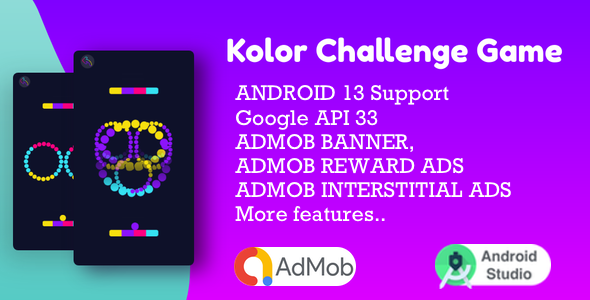
Full Ionic 5 Mobile App for WordPress – Admob, Analytics, Rewards ads, Cloudflare – Hala News Pro
Rs5,727.00Original price was: Rs5,727.00.Rs249.00Current price is: Rs249.00.