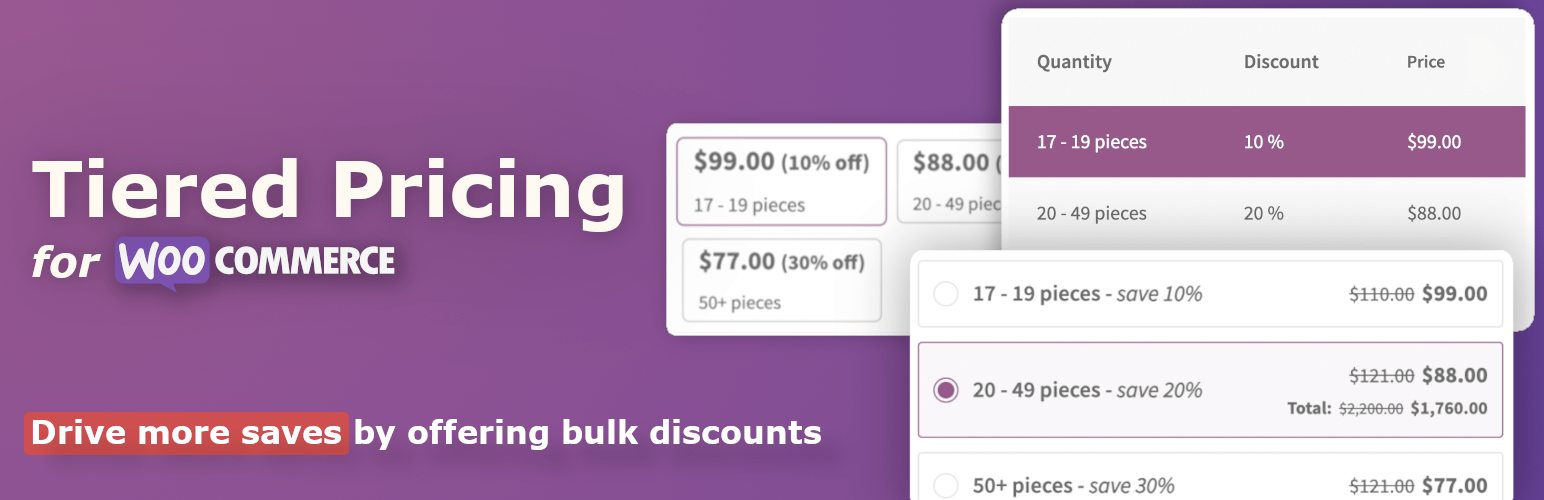A Tiered Pricing Table for WooCommerce is a powerful tool for eCommerce websites, allowing you to display different pricing options based on purchase quantity or customer groups. It's a great way to encourage bulk buying, incentivize larger orders, and cater to different customer segments by offering tiered pricing. This feature is especially useful for wholesale stores, subscription-based services, or businesses offering discounts based on volume.
The Tiered Pricing Table displays a breakdown of how prices change depending on the quantity of the product a customer buys. For example, a customer might pay a lower price per unit when purchasing 10 items than when purchasing just 1 item.
Here’s how the Tiered Pricing Table can be beneficial for your WooCommerce store and how you can set it up.
Benefits of Using Tiered Pricing Table for WooCommerce
- Encourage Bulk Purchases:
- By offering a discounted price for larger quantities, customers are more likely to buy in bulk. This helps to increase the average order value (AOV) and reduce the cost of acquiring customers.
- Flexible Pricing:
- Tiered pricing offers flexible options where you can create pricing for various customer groups (e.g., wholesale, retail) or price ranges based on purchase volumes.
- Better Customer Engagement:
- Displaying tiered pricing on product pages allows customers to see the benefits of purchasing more upfront, which could lead to higher conversion rates.
- Easy to Implement:
- With the help of WooCommerce extensions or plugins, adding a tiered pricing system to your store can be done without any coding knowledge, saving time and effort.
- Clear Pricing Information:
- Customers can easily see the price difference as they increase the quantity, making the buying decision easier. The transparent pricing model encourages trust and increases customer satisfaction.
- Increased Conversion Rates:
- Showing volume-based discounts or special offers in a tiered table format can motivate customers to purchase more, ultimately boosting your sales and conversions.
- Customization Options:
- You can tailor the tiered pricing to suit your business needs, including creating custom price tiers, setting minimum quantities, and adjusting for different product types.
How the Tiered Pricing Table Works
The Tiered Pricing Table typically has the following features:- Quantity Ranges: Prices change depending on the number of items the customer buys. For example:
- 1–5 items: $10 per item
- 6–10 items: $9 per item
- 11+ items: $8 per item
- Price Display: The table will display the price for different quantities, including a starting price (e.g., for 1 product), the discounted price for bulk, and the total cost based on the quantity selected.
- Call-to-Action: The table usually includes a "Buy Now" button or a similar call to action after the price details, encouraging customers to make their purchase.
How to Add a Tiered Pricing Table for WooCommerce
1. Using a Plugin
To add a tiered pricing table to your WooCommerce store, you can use plugins designed specifically for this purpose. Here are a few popular plugins:- WooCommerce Dynamic Pricing & Discounts:
- This plugin allows you to create advanced pricing rules for your store. You can define pricing tiers based on the quantity purchased, and set different discount levels for different customer groups.
- It also provides features like bulk discounts and role-based pricing for different customer groups (e.g., wholesale customers).
- WooCommerce Wholesale Prices:
- Ideal for stores selling to both retail and wholesale customers. This plugin allows you to set different price tiers based on the user role (e.g., retail customers pay a standard price, while wholesale customers get a bulk discount).
- You can show a tiered pricing table for wholesale customers, encouraging them to buy in larger quantities.
- Tiered Pricing Table for WooCommerce:
- This plugin allows you to display tiered pricing tables for individual products or across multiple products. It is perfect for businesses that want to offer different pricing based on the quantity selected.
- The table is visible on the product page, so users can instantly see the price drop based on the quantity they intend to purchase.
- Discount Rules for WooCommerce:
- This plugin allows you to create dynamic pricing rules with flexible conditions such as quantity discounts, user role pricing, or buy-one-get-one-free offers. You can set tiered pricing rules and display them in an easy-to-understand format.
2. Configuring the Tiered Pricing
Here’s a general step-by-step guide for setting up a tiered pricing table using a plugin (e.g., WooCommerce Dynamic Pricing & Discounts):- Install the Plugin:
- Install the plugin of your choice from the WordPress plugin repository or purchase it from a third-party site (e.g., WooCommerce.com or CodeCanyon).
- Configure Product Pricing Rules:
- Navigate to the plugin’s settings (typically found in WooCommerce > Settings or WooCommerce > Dynamic Pricing).
- Select "Add Pricing Rule" or "Add Discount" to set the discount rules for different quantities.
- Set Quantity and Pricing Tiers:
- For each product, you can define quantity ranges and corresponding discount percentages or flat price adjustments. For example:
- Quantity 1–5: Regular Price
- Quantity 6–10: 10% Discount
- Quantity 11+: 20% Discount
- You can also add custom bulk pricing for certain user roles (e.g., wholesale customers).
- For each product, you can define quantity ranges and corresponding discount percentages or flat price adjustments. For example:
- Display the Pricing Table:
- After defining the pricing rules, you can display the tiered pricing table on the product page. Some plugins allow you to enable an automatic display, while others let you manually insert the table into the product description.
- Test and Preview:
- Preview the product page to ensure the tiered pricing table appears correctly. Ensure that it updates dynamically when the customer selects different quantities.
- Publish Your Changes:
- Once you are satisfied with the configuration, publish the changes and your tiered pricing table will be live for customers to view.
3. Customizing the Tiered Pricing Table
You can customize the look of the tiered pricing table to match the design of your store:- Colors and Fonts: Customize the colors, borders, and typography used in the table.
- Table Layout: Adjust the layout of the pricing table, such as how many columns to show for each product or pricing tier.
- Icons and Images: Add icons, badges, or product images to the pricing table to make it more visually appealing.
4. Optional Features to Add
- Minimum Quantity Requirement: Set a minimum quantity for customers to unlock a particular price tier.
- Progressive Pricing: Offer a progressive discount that increases as customers add more products to the cart.
- Bulk Price Calculator: Include a price calculator on the product page that allows customers to see the total cost based on the quantity they enter.