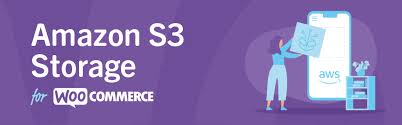Amazon S3 Storage for WooCommerce is a plugin that integrates Amazon's Simple Storage Service (Amazon S3) with your WooCommerce store. Amazon S3 is a scalable cloud storage service that allows you to store large amounts of data (like images, videos, and other files) and access them quickly. This integration helps store your WooCommerce media files (such as product images, downloads, and other digital products) directly in Amazon S3, offering better performance, security, and scalability.
Key Features of Amazon S3 Storage for WooCommerce Plugin
- Offload Media Files to Amazon S3:
- The plugin automatically uploads and stores your WooCommerce product images, media files, downloadable products (like eBooks, PDFs, software), and other assets to Amazon S3. This can help reduce your site's server load and improve overall performance.
- Scalability:
- Amazon S3 is a highly scalable cloud storage solution. As your WooCommerce store grows, you can scale your storage needs easily without worrying about running out of space or performance issues.
- Improve Website Performance:
- By offloading media files to Amazon S3, your server is no longer responsible for serving these files, resulting in faster load times for your website. This can significantly enhance user experience and SEO performance.
- Additionally, Amazon S3 integrates with Amazon CloudFront (CDN), which further accelerates content delivery globally, reducing latency.
- Reduce Server Load:
- Storing media files like images and downloadable products on Amazon S3 frees up server space and reduces the load on your web hosting server, which is especially beneficial for high-traffic stores.
- Automatic File Uploads:
- When you upload new products, images, or downloadable files to your WooCommerce store, the plugin can automatically upload these files to Amazon S3 without requiring manual intervention. This makes it simple and seamless to manage media files.
- Integration with WooCommerce Downloadable Products:
- If you sell downloadable products like software, eBooks, music, or other digital files, you can store these files on S3. This allows you to securely deliver them to customers via Amazon's infrastructure, ensuring that files are always available for download.
- File Management and Organization:
- The plugin helps you organize your media files within Amazon S3 using folders and buckets, making it easier to manage large volumes of files.
- Secure File Access:
- Amazon S3 offers robust security options such as encryption, access control lists (ACLs), and secure file URLs. You can restrict access to files and ensure that only authorized users or customers can download the media.
- The plugin ensures secure delivery of media files and prevents unauthorized access.
- Backup and Redundancy:
- Amazon S3 automatically provides data redundancy across multiple availability zones. This means your files are highly protected and always available, even in the event of a failure in one location.
- Low-Cost Storage:
- Amazon S3 offers pay-as-you-go pricing based on the storage you use. For most stores, this can be a cost-effective solution, especially if you are storing a large number of product images or downloadable files that would otherwise take up a lot of space on your hosting server.
Benefits of Using Amazon S3 Storage for WooCommerce
- Improved Performance: Offloading media files to Amazon S3 speeds up the loading time of your WooCommerce store, as these files are served from a fast and optimized network (especially when combined with CloudFront CDN).
- Cost-Effective: Storing files on your server can be expensive and inefficient, especially for large media libraries. Amazon S3 provides scalable and cost-effective storage that can grow with your business.
- Reduced Hosting Costs: By moving media files to Amazon S3, your server will handle less traffic, potentially reducing hosting costs, especially if you're on a shared or VPS hosting plan.
- Backup and Reliability: Amazon S3 offers automatic backup, redundancy, and protection, reducing the risk of losing important files.
- Ease of Use: The plugin integrates seamlessly with WooCommerce, allowing you to continue managing your store without complicated setups. Once configured, it works automatically for new uploads.
How to Use Amazon S3 Storage for WooCommerce
- Install and Activate the Plugin:
- First, you need to install and activate the Amazon S3 Storage for WooCommerce plugin from the WordPress plugin repository or a third-party provider.
- Configure Amazon S3:
- You will need an AWS (Amazon Web Services) account to use Amazon S3. Once you have an account, create an S3 bucket in the AWS Management Console where your media files will be stored.
- Get your AWS Access Key ID and Secret Access Key from AWS to integrate with the plugin.
- Connect WooCommerce to S3:
- Go to the plugin settings in your WordPress dashboard and enter your AWS credentials (Access Key ID and Secret Access Key) and the name of the S3 bucket where you want to store your files.
- Optionally, you can set up the integration with Amazon CloudFront for content delivery (CDN).
- Enable Uploads:
- Once connected, enable the feature that automatically uploads new product images, downloadable files, and other media to Amazon S3.
- The plugin will start offloading files to S3 immediately.
- Manage Existing Files:
- You can migrate existing files to Amazon S3 if you have media stored on your server. Some plugins provide options to batch-move files to S3 without losing links or data.
- Access Control (Optional):
- Configure access control settings to restrict access to certain files or limit file downloads only to customers who have purchased the product.
- Monitor and Optimize:
- Keep track of your S3 storage usage from the AWS console. You can optimize storage by setting lifecycle rules (e.g., to delete old versions of files) or using lower-cost storage classes for infrequently accessed files.